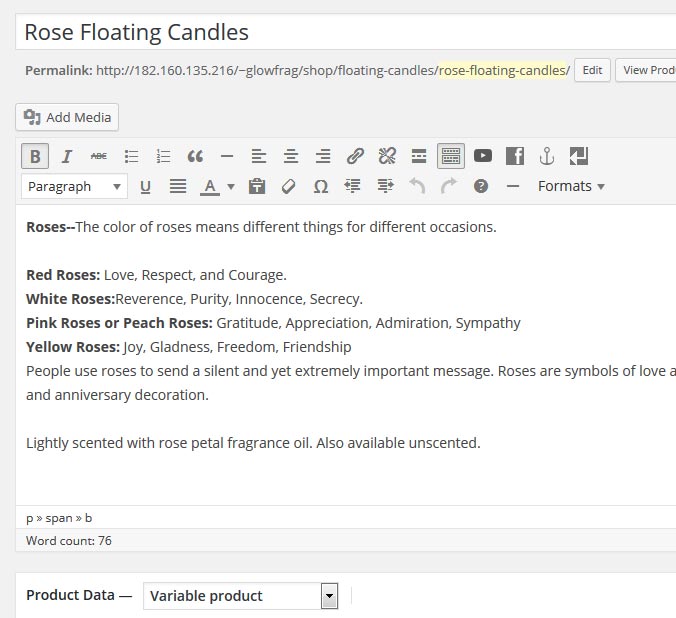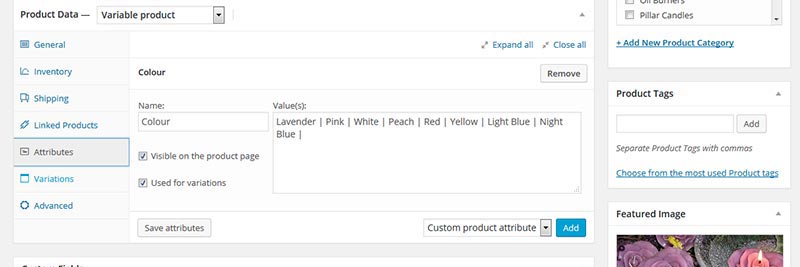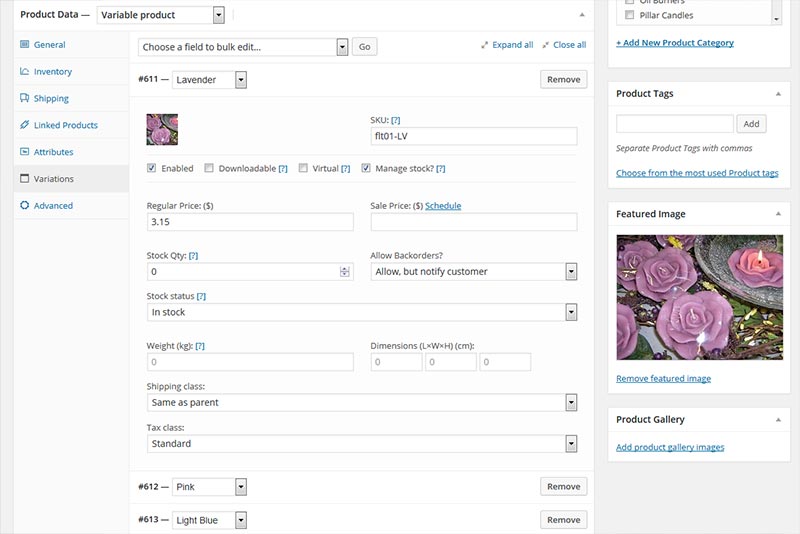Read First > Creating a simple product
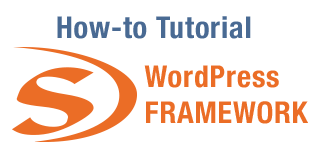
Simple Products are the easiest way to add items to your WooCommerce site, but if you have products that come in different colours or sizes it would become overwhelming to create individual pages for each and this is where variations come in.
A variable product is similar to the simple product that we demonstrated in the previous article but allows you to add in the variations.
While variations seem complicated at first they are essentially just a duplication of the price, product image and SKU (if required).
Start by changing the Product Type from Simple product to Variable product
Most options are hidden when you first open them. Hovering the mouse over the title area of the block you wish to edit will reveal an arrow and clicking anywhere within a title block will extend the hidden information
You may have multiple sizes or colours for your product and each one of these is a variation, however before you can start adding in the different options you first need to establish your products attributes. There is no limit to the number of attributes you can have however too many options will become confusing for your customers.
In the example we’re using there will just be a single Colour attribute.
To create a new attribute click on the blue “Add” button and give it a name. Once that is done you need to create the various options which are separated with a pipe ( Shift + backslash | )
Once we have created our attributes we need to set our pricing, custom images and SKU’s
If your variations have a common setting, such as price you can use the “Choose a field to bulk edit…” option at the start of the variations section.
To get variations working correctly it’s important to add all the elements
- Select the attribute variation from the dropdown menu (#611- Lavender) Leaving this blank will cause image rotation to fail
- Click on the Image Block to choose a variation image. This will allow the photo to change as your customers choose the product variation
- Add an SKU (optional). It is important that each SKU is different or WooCommerce will remove them when you publish or update the product.
- Set your Regular Price. You can also set a Sale price if the item is on special.
Repeat for each option.
Coming Soon > Stock Control