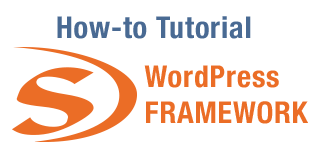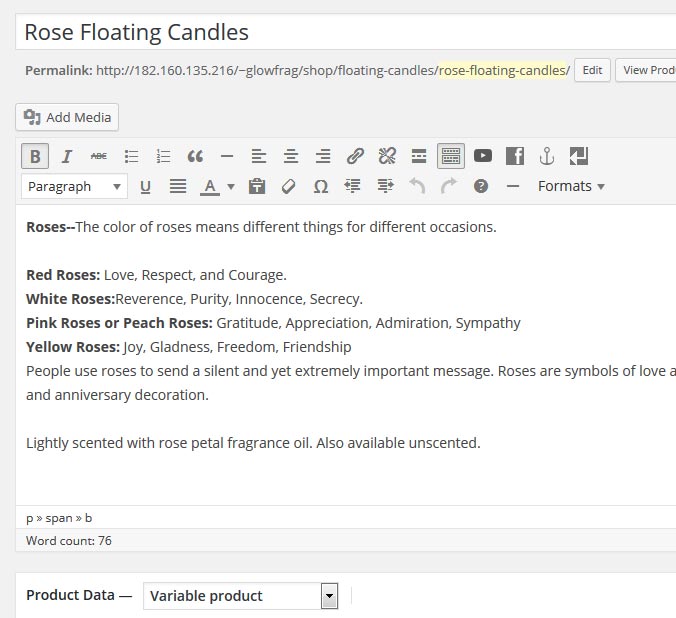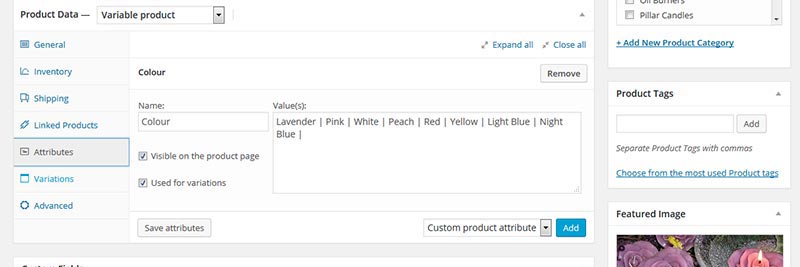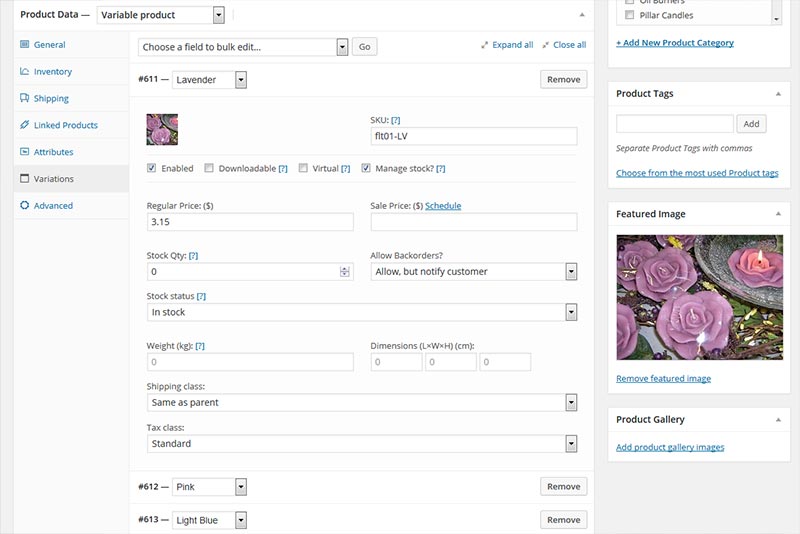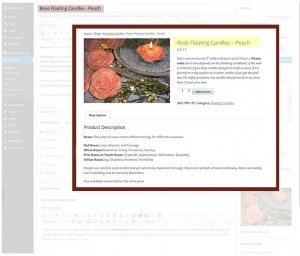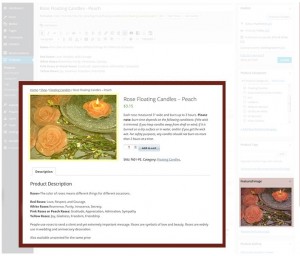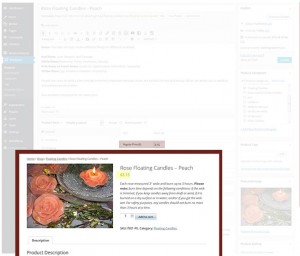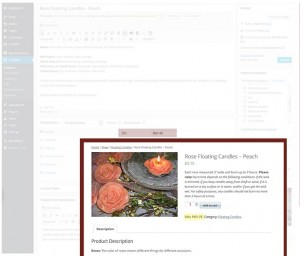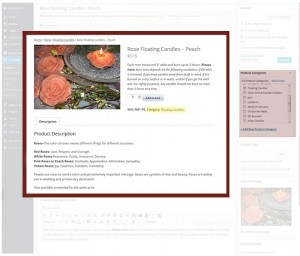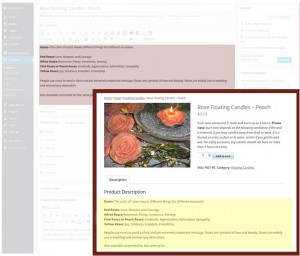While WordPress is a very user-friendly platform, any shopping cart system adds a degree of complexity. This article is designed to cover the basics of adding simple products to WooCommerce.
A ‘Simple Product’ is an individual item with no variations, it is the entry-level product type within the WooCommerce plugin.
When you enter the product editor you will see it is essentially the same as the standard WordPress editor, with a few additional items. All are generally self-explanatory, however, the positioning of the descriptions are slightly different as they do not follow a top-to-bottom approach that normally happens in a WordPress post, as the following images demonstrate…
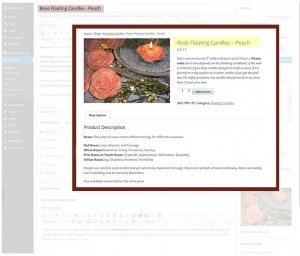 1. Product Title
1. Product Title
Appears at the top of the page and is also the text on the Product Category page.
SEO – This is also part of the pages <title> tag
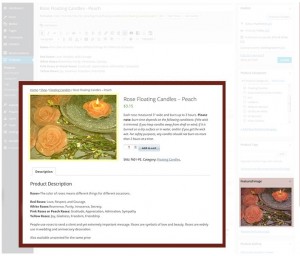 2. Product Image
2. Product Image
Appears to the left of the Product Title and is also the display image for the product on the Product Category page.
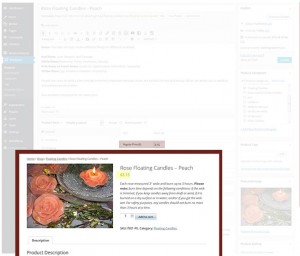 3. Product Price
3. Product Price
Appears below the Product Title and also on the Product Category page
 4. Short Description
4. Short Description
This is the main text that appears at the top of the page by the price, however, it is below the price field in the editor.
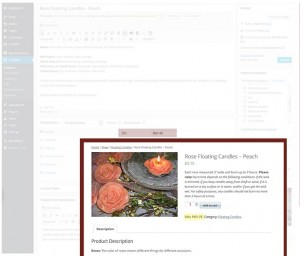 5. SKU (Optional)
5. SKU (Optional)
The product or part number. This must be a unique number if it is included.
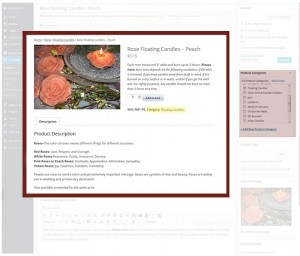 6. Product Categories
6. Product Categories
Sets the Product Category that the product is included in. Multiple categories can be selected and new categories can be created within the editor.
Product Categories are managed within the Dashboard via Products > Categories
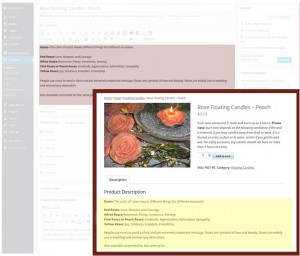 7. Product Description
7. Product Description
While this appears at the top of the page within the editor, this is not the text that appears with the price but the content that appears within the Description tab.
Next Article > Variable products